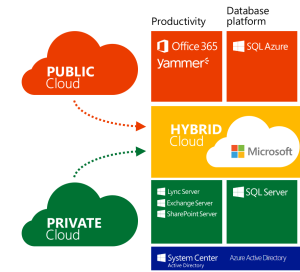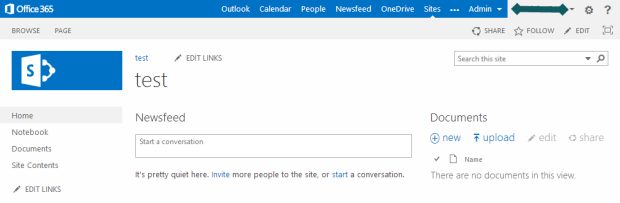Archive for category Office 365
Is SharePoint Server lagging behind?
Posted by Maarten Visser in Office 365, SharePoint, SharePoint 2016, SharePoint Online on 19 April 2015
Last week we got the shipping date for SharePoint Server 2016. Many of us (including Microsoft watchers) were surprised, since we were expecting SharePoint to hit RTM later this year. Most of us were expecting the RTM in the same timeframe as Office and Exchange 2016, but Microsoft is breaking with this tradition. Customers can try the public beta in October or November, but have to wait at least another year (Q2 2016) until the final bits are shipped.
Although it’s a good thing Microsoft has decoupled SharePoint from the Office client and Exchange Server, I do feel the need to make a negative comment about this new fact.
SharePoint Server is slacking compared to SharePoint Online!
The (OOTB) functionality Gap between SharePoint Online and SharePoint OnPrem is becoming a lot bigger this year with the introduction of more NextGen Portals and new features. Can you imagine how big the gap might be 12/14 months from now? SharePoint Online and Office 365 are updated on a weekly basis, and new features are added quicker than most Sharepoint farms can manage to do a successful reboot…
One of the big Sharepoint Online differentiators can be read in this new blogpost. The ability to quickly setup ‘enterprise grade’ collaboration solutions which connect to full featured Office clients on any device is great from a productivity standpoint. Due to the standardisation of the cloud it will bring more abilities to do ‘one click’ integrations with a large amount of software products, and without any hassle it will work anywere, anytime..
SharePoint Server differentiation
Sure, there are still good reasons to implement SharePoint Server 2016. Some companies will keep building new ‘private castles in the cloud’, because it brings peace of mind to the extreme conservative compliancy and risk management departments. But also for good reasons like existing farms that need to be upgraded, limited bandwidth locations or specific demands for customisation. Whatever the reason is, having SharePoint as an OnPrem product brings a very important competitive advantage for Microsoft: Hybrid solutions. Important competitors like Google, SalesForce.com, Dropbox, Box and other ‘pure SaaS players’ don’t have this ability, which keeps SharePoint attractive for many big corporations. It absolutly makes sense that Microsoft is clearly making the statement that it will keep shipping SharePoint OnPrem for as long there are customer willing to pay for it.
So… SharePoint Server 2016 will continue the success story of bringing flexible ECM (Document management, Collaboration. Workflow, …) to customer datacentres worldwide, with the benefits of connecting specific workloads to the cloud using secure Extensions (like Office Graph signals). Large organisations will continue to like the ability to keep specific workloads (user experiences) inside the Perimeter / datacenter, but I expect the amount of new SharePoint 2016 implemenations to be lower compared to SharePoint 2013.
Desisionmakers need to be aware that SharePoint Online (and Apps build by third parties) are becoming much more feature rich every day and that deploying those solutions will often be much quicker and cheaper . Each new business request will need to be validated to see if the SharePoint Online alternative (and Third party hosted Apps) won’t bring more user satisfaction, productivity and economic bennefits to the organization…
Users are missing the SharePoint Online Sync button!
Posted by Maarten Visser in Office 365, SharePoint Online on 28 April 2014
Last week I got a call from a customer mentioning the SharePoint Online Sync button had disappeared (from the upper right corner). The person was looking for a way to setup an OneDrive Sync, but couldn’t find the button to kick it off. As a quick fix I instructed the user to go to the OneDrive client and start it from there (by manually inserting the link to the Document Library).
This weekend I started investigating the cause and logged in to the particular tenant. I noticed the standard “SharePoint 2013 Sync” link in the upper right corner was gone. I also noticed the availability of the new “SharePoint Online Document Library Command Bar’ in this tenant (the use of the new Commandbar is described in this article).
According to the new Office 365 message center Microsoft started rolling out the new command Bar on April 9th and it would take several weeks for it to be available to all Office 365 customers. So, this ‘April 9th Update’ explained why the user was missing the ‘Sync button’ they had been using until today…. In my opinion Microsoft should have kept the original (upper right) Sync button link in place (at least for a while), since the ‘Sync link’ will not be shown by default in a ‘Document Library webpart’ on a Site homepage template.
This will confuse users…
One way we can teach users to setup OneDrive sync is to click the Document Library webpart and use the Ribbon. 
We can also teach them just to click the Document Library Wep Part Title and navigate to the Document Library.
I’m sure some users will have issues not seeing a ‘sync link’ on the homepage. For these users I have an alternative: There is a way to add the ‘sync link’ to the ‘Document Library Webpart’.
Here is what you do.
1. Edit the home page by clicking the ‘settings wheel’ in the topright and select ‘edit page’.
2. Select the ‘Documents web part’ and click ‘Edit Web Part’ from the context menu
3. At het bottom, underneath “Miscellaneous” select the option “Display Search box”
4. Click OK.
Here we have a Sync button on our home page 🙂